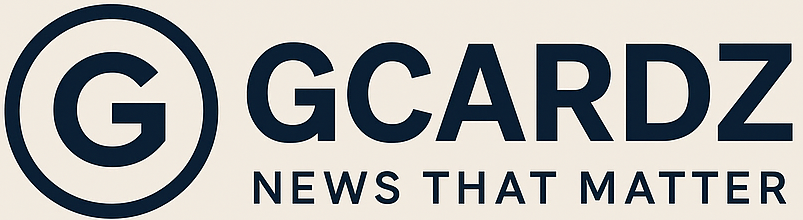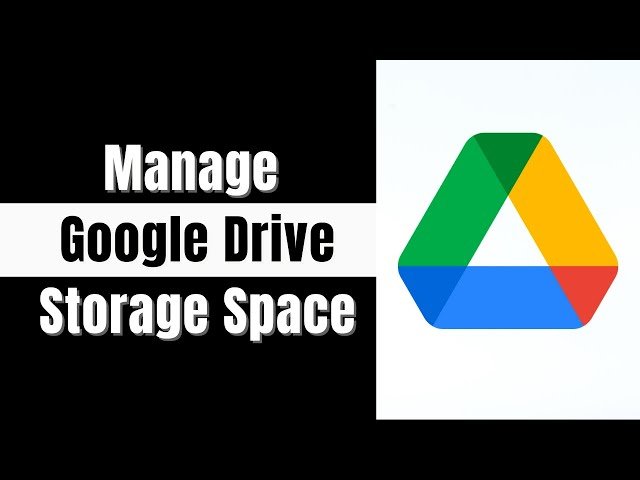Understanding Google Drive Storage Limits
Google Drive is an essential cloud storage solution that offers users a convenient way to store and share files online. However, it is crucial for users to understand the storage limits that Google imposes on its platform. Currently, Google Drive provides a default storage capacity of 15 GB for free accounts. This quota encompasses not only files stored in Drive but also emails in Gmail and photos in Google Photos if they are uploaded in high quality. Consequently, the perceived storage available may diminish significantly, often catching users by surprise.
Another factor to consider is the impact of shared files on one’s storage limit. When a file is shared with a user, it does not contribute to the owner’s total storage usage, but it does count against the recipient’s quota. Thus, accepting numerous shared files can unknowingly consume a significant portion of one’s allocated space. Understanding how these shared elements work is vital to managing the storage capacity effectively.
Moreover, different file formats utilize storage space in various ways. For instance, typical documents (Google Docs, PDFs) consume relatively little storage compared to images or videos, which tend to take up much more space. High-resolution images can quickly accumulate, as can video files, especially those recorded in HD or higher quality settings. For example, a single 10-minute video in high definition could use up to 1 GB of storage. Many users are not aware of how rapidly their storage can fill when dealing with larger file formats. This unintentional accumulation of files can lead to reaching the storage limit faster than anticipated.
Understanding these nuances of Google Drive storage limits is essential for effective management. Users should periodically review their files and shared items to maximize their available space and avoid the consequences of exceeding their storage capacity.
Identifying and Managing Unused Files
Effective management of Google Drive storage hinges on the ability to identify and manage unused files. Fortunately, Google Drive provides various tools and features designed to assist users in this endeavor. Users can begin by accessing the storage section of Google Drive, where they can view their current usage and determine which files are consuming the most space. One efficient method is utilizing the “Storage” view, where files are listed in descending order of size. This enables users to quickly identify large files that may no longer be necessary.
In addition to sorting by size, Google Drive allows users to filter files based on their last modified date. This feature is particularly useful for pinpointing outdated documents that may have been forgotten over time. By selecting files that have not been modified in an extended period, users can easily determine their relevance and decide whether to keep or delete them.
Another crucial aspect of file management is the differentiation of file types. Google Drive offers features that allow users to filter files by type, such as documents, spreadsheets, presentations, and images. By reviewing these categories individually, users can effectively identify files that may be duplicate, outdated, or unnecessary. To aid in the archiving process, it’s advisable to establish a systematic method for reviewing these files regularly.
Once files are identified, users can choose to delete or archive them. Deleting files is straightforward—simply select the desired files, right-click, and choose “Remove.” For archiving, users may consider moving files to another cloud storage service or downloading them to a local drive. By implementing these consistent practices, users can significantly free up space on their Google Drive, ensuring that valuable storage is not squandered on unnecessary files.
Leveraging Google Drive’s Storage Optimization Tools
Google Drive offers a variety of storage optimization tools that can help users efficiently manage their data. One of the most effective strategies involves utilizing Google Photos, which allows users to store images and videos without these files counting against their Google Drive storage limits. By uploading photos and videos in high quality or using the option for free storage with slightly reduced quality, users can significantly decrease their storage consumption while still keeping precious memories accessible.
Additionally, users can take advantage of Google’s free lifetime storage for specific file types such as documents and spreadsheets. Google Docs, Sheets, and Slides do not occupy any space in Google Drive, making them ideal for collaborative projects and solving the problem of cluttered storage. Frequently reassessing files and identifying those that are no longer needed can also result in optimal storage management. Deleting unnecessary files, emails, or large attachments can free up valuable space for essential data.
Another effective approach is to explore third-party tools that integrate seamlessly with Google Drive. These applications can enhance file management by providing advanced features such as file compression, organization, and backup solutions. Tools like CloudHQ, which allows users to sync files across multiple cloud platforms, can also be leveraged to ensure that Google Drive remains uncluttered. Users should regularly review their storage metrics provided by Google Drive to monitor usage trends and identify opportunities to optimize their space. By staying informed about storage limits and employing these strategies, users can maximize the efficiency of their Google Drive experience.