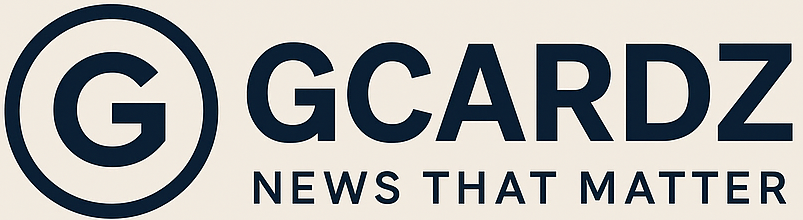Transforming into a Home Server
Repurposing an old Windows PC into a home server can significantly enhance your digital lifestyle by providing a centralized location for file storage and media streaming. Setting up a home server involves several essential steps, starting with the selection of appropriate software. Windows users often opt for applications such as FreeNAS, Plex, or even Windows’ built-in file sharing options to get started. FreeNAS is particularly favored for data storage, offering robust features for securing files and managing backups.
Once the software is chosen, the next step involves configuring the network settings. This typically includes setting a static IP for the server, ensuring that other devices can reliably locate it in your home network. For improved performance, it is advisable to connect the old PC directly to your router via an Ethernet cable instead of relying on Wi-Fi. This increases the data transfer speed and stability, which is crucial for tasks such as media streaming and large file transfers.
The benefits of having a dedicated home server extend beyond mere storage capacity. A server can act as a media hub, allowing you to stream movies, music, and photos perhaps using tools like Plex, which organizes your media library and streams it across various devices seamlessly. Moreover, integrating home automation becomes easier with a dedicated server. Users can implement applications to control smart home devices, manage security systems, and automate tasks, greatly enhancing the functionality of your living space.
In a world of increasing digital content demands, transforming an old Windows PC into a home server not only breathes new life into the machine but also provides a versatile solution catering to storage, entertainment, and home management needs.
Creating a Retro Gaming Machine
Repurposing an old Windows PC into a retro gaming machine is a fulfilling way to rejuvenate a device that may otherwise become obsolete. This transformation not only brings cherished memories back to life but also allows you to save both money and physical space. To begin this project, the first step is to ensure that the PC meets the minimum requirements for running emulation software.
Essential tools for this task include a reliable operating system, which is often Windows 10 or a lightweight Linux distribution, depending on the specifications of your old PC. Popular emulators, like RetroArch, MAME, and SNES9x, enable you to play games from various classic platforms such as Nintendo, Sega, and arcade systems. These emulators are frequently updated and often available for free, allowing you to discover a vast library of retro games without incurring heavy costs.
After choosing the right emulator, the next step is to install it on your old Windows PC. This typically involves downloading the emulator from its official website and following the installation instructions. Once the emulator is set up, you can begin adding games. It is essential to emphasize that acquiring games should be conducted legally, either by downloading public domain titles or by using backup copies of games that you own.
To optimize your old Windows PC for an enhanced gaming experience, regularly update your system and ensure that the graphics drivers are current. Disabling unnecessary startup applications can further improve performance, allowing the emulator to run smoothly. Additionally, tweaking resolution settings within the emulator can help achieve the best quality graphics while still providing a nostalgic feel.
This venture not only allows you to indulge in the joy of rediscovering classic games but also serves as an eco-friendly way to utilize older technology. With a bit of effort and creativity, your old Windows PC can become a gateway to countless hours of entertainment.
Setting Up a Learning Tool
Transforming an old Windows PC into a dedicated educational resource offers an innovative way to foster learning, suitable for children or anyone eager to acquire new skills. The process begins with assessing the device’s current capabilities and optimizing it for educational use. A good first step is to install educational software tailored to the learner’s needs. This could include applications focused on early childhood education, such as interactive learning games, or advanced software suitable for teenagers and adults interested in subjects like mathematics, language learning, or science.
In addition to standalone applications, the installation of web browsing software creates access to an expansive array of online courses and tutorials. Websites such as Coursera, Khan Academy, or Codecademy provide quality education in various subjects and skill levels, making learning more accessible. A dedicated learning PC enables learners to engage with these resources at any time, creating a personalized learning environment. The flexibility of having a separate educational computer means a reduced distraction from games or social media, thus fostering improved focus during learning sessions.
Furthermore, coding boot camps and programming languages like Scratch, Python, or Java can be easily installed on the device, encouraging technological literacy. This not only enhances digital skills but also provides valuable knowledge for future career opportunities. Personalizing the old Windows PC can include creating user profiles for different family members to store personalized learning materials and track progress. Ultimately, transforming a retired computer into an educational tool not only extends its lifespan but also enriches the user’s skillset, promoting lifelong learning and educational engagement.