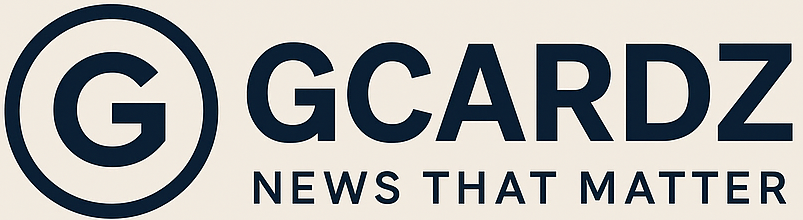Understanding the New USB Protection Feature
The introduction of the new USB protection feature in Android settings reflects a growing recognition of the security vulnerabilities associated with USB ports in modern devices. As smartphones and tablets increasingly serve as integral tools for personal and professional tasks, the risks associated with unauthorized access or charging processes have come to the forefront. Cybersecurity experts have noted a marked rise in incidents where attackers exploit USB ports to gain unauthorized data access or to inject malware. These concerns have prompted developers to innovate protective measures to enhance user security.
This protective feature functions much like a barrier, described metaphorically as a ‘condom,’ isolating the device from potential threats that could arise through the USB interface. It operates by monitoring and managing data transfer when the device is connected to an external source, such as a computer or charging station. When enabled, the feature can restrict access to sensitive data while permitting charging, thereby allowing users to maintain power without exposing their personal information to potential risks.
Benefits of the USB Protection Setting
The upcoming USB protection setting is poised to bring a multitude of advantages that enhance user security and overall device functionality. One prominent benefit is the enhanced security measures implemented for data transfers. With this feature, users can expect a more secure environment when connecting their devices to various peripherals or charging stations. This added layer of protection helps prevent unauthorized access and ensures sensitive data remains safeguarded against potential threats.
Another significant advantage is the prevention of malware and unauthorized charging. Public charging stations, while convenient, can often be sources of infection, exposing devices to malicious software or unwanted data breaches. The USB protection setting serves as a barrier against these risks by allowing users to control the data exchange that occurs during charging. This means that individuals can charge their devices without the need for worry about transferring viruses or unauthorized data access, empowering users to enjoy secure charging options.
Furthermore, this feature promotes peace of mind for individuals who frequently utilize public charging stations. It is not uncommon for users to experience anxiety regarding the safety of their devices in public environments. With the implementation of the USB protection setting, both average users and tech-savvy individuals can appreciate the reassurance that their devices are protected from unauthorized interactions. The result is a safer overall user experience, making it easier for individuals to remain connected while minimizing risks associated with charging their devices in public spaces.
In conclusion, the USB protection setting not only enhances security for data transfers but also significantly reduces the exposure to malware and unauthorized charging. These benefits contribute to a safer experience for every user, whether casual or technologically advanced.
How to Enable and Customize the USB Protection Feature
Enabling and customizing the USB protection feature on your Android device is a straightforward process that can enhance the security and safety of your device’s ports. This feature is designed to safeguard your phone from unauthorized access and protect it from malicious USB devices. Below, we will outline the steps needed to enable this important security measure.
Firstly, ensure that your device is updated to the latest version of the Android operating system. To check for updates, navigate to Settings > System > System update. Once updated, follow these steps:
1. Open the Settings app on your Android device.
2. Scroll down and select Connected devices.
3. Tap on USB Preferences.
4. Look for the USB Protection option. If it is turned off, toggle it on.
Once activated, you can customize the USB protection settings. Depending on the Android version, you may have options to:
- Restrict USB access when the device is locked.
- Allow data transfer or only charging when connected to a USB device.
To customize these options, return to the USB Preferences menu, and choose your desired settings which best suit your usage habits. For optimal protection, it is advisable to always select the option that restricts USB access when the device is locked.
While this feature adds a layer of security, be aware that it may limit certain functionalities with other devices, such as printers or external storage. Users should also keep abreast of potential software updates that may introduce additional features or address any vulnerabilities. Following these guidelines can help ensure effective protection while using USB ports in everyday scenarios.